January 12, 2023
This feature is only available on units purchased with Windows Embedded Handheld.
Make sure that you are running the latest version of Android before converting your unit to Windows (find the latest version here). For the latest Windows OS, see this article. Create a bootable SD-Card before continuing with the update procedure (See this article on how to do that).
Follow the steps below to go from Android to Windows Embedded Handheld (WEH) on your Nautiz X4.
- Download the Update2WEH package on the bottom of this page. It contains all the files that you need to complete this procedure. Copy the images files to the SD Card.
• 62_05_C1_WWE.PFU
• MLO
• SD62_05_Recovery.raw
• Update2WEH_v1.6.0.apk - When the above is done, place the SD card in the terminal and start it up.
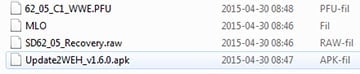
- Launch OI File Manager and navigate over to the Home/storage/sdcard1 folder.
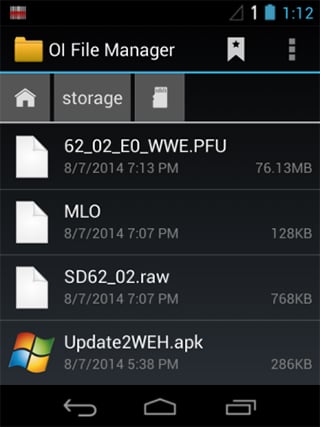
- Tap the Update2WEH.apk file. Click Settings > Unknown sources > OK.
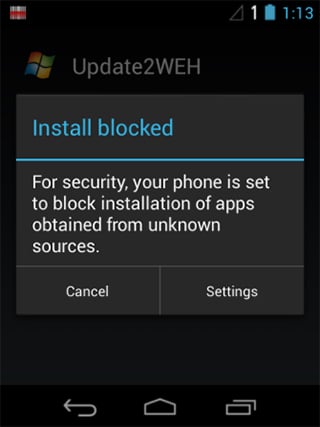
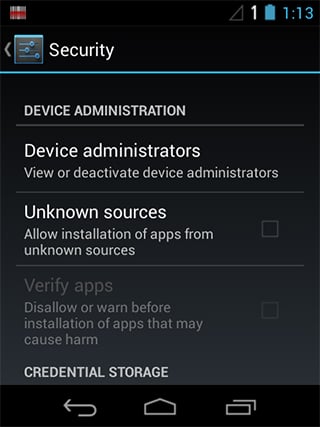
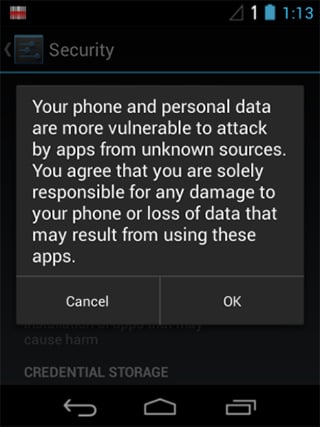
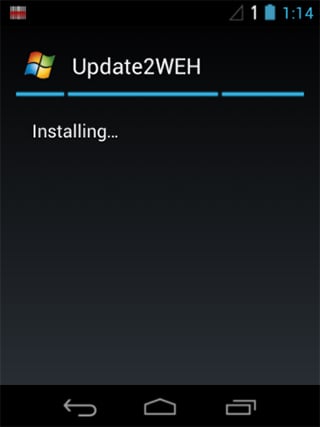
- When the above is done, tap the Update2WEH.apk file on your sd-card again and let it install.
- Open the Update2WEH app that you installed. Press POWER + Volume-UP for about 12 seconds. When you feel the vibration, let go of the buttons.
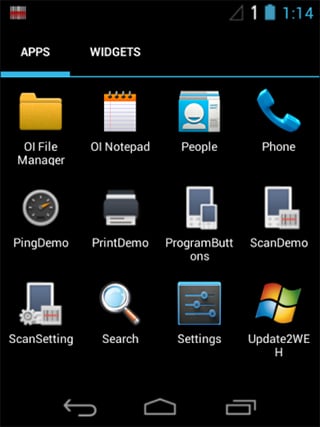
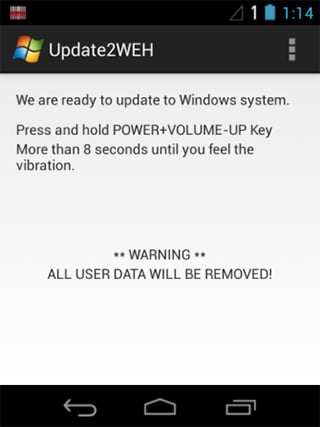
- The unit will update and reboot automatically. This is the home screen that you should be seeing when the update is complete.

