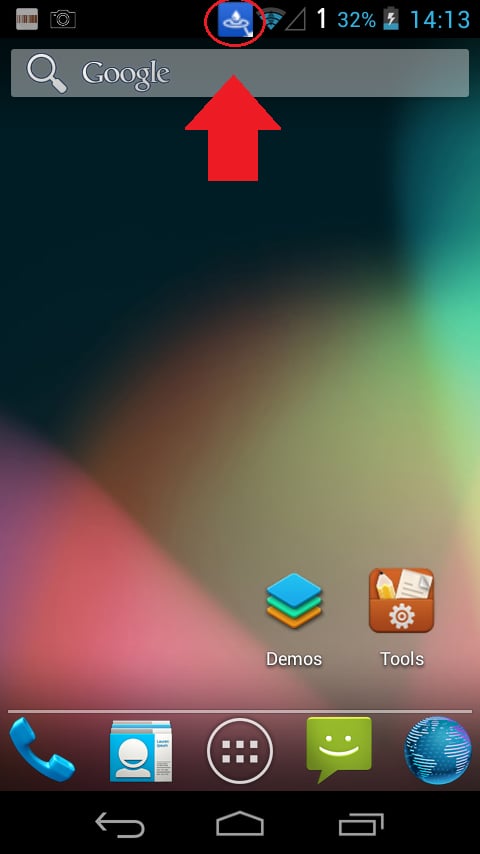Introduction
The rain/wet mode feature significantly improves the performance of the Nautiz X8 unit while used in rainy or wet environments. When enabling the rain/wet mode the touch sensitivity is lowered thus making it less likely to react on the conducting water.
Latest OS for your unit
Latest touch firmware for your unit
Windows
When you have installed the latest OS and touch firmware update for your unit you can enable the rain/wet mode by going to Settings > System > Touch > Enable Rain/Wet mode.
When you would like to use the rain/wet mode you can click the F3 hotkey on the keyboard to enable/disable the mode. When enabled you will see a small blue icon in the top toolbar of your unit, see picture below. When disabled the icon will disappear.
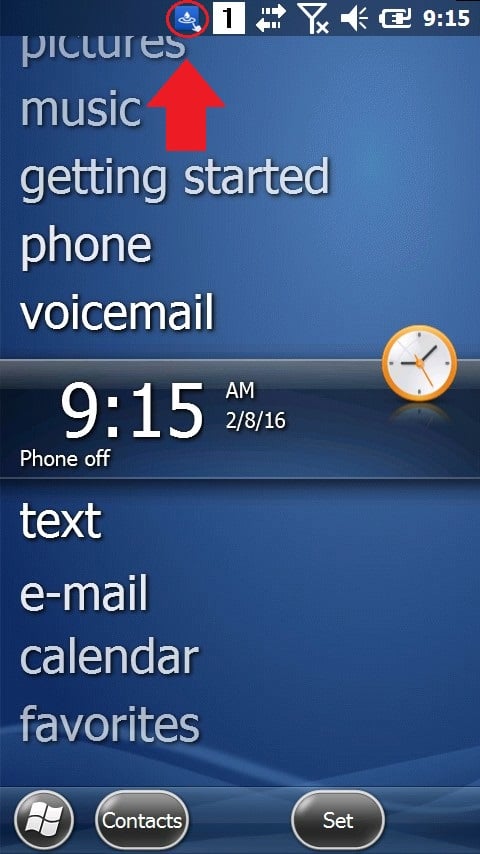
Android
When you have installed the latest OS and touch firmware update for your unit you can enable the rain/wet mode by going to Settings > Display > Enable Rain/Wet mode.
When rain/wet mode is enabled a small blue icon will appear in the toolbar. See picture below. By default, there is no hotkey bound to enable/disable this. If you would like to assign a hotkey, go to Tools > Program Buttons.