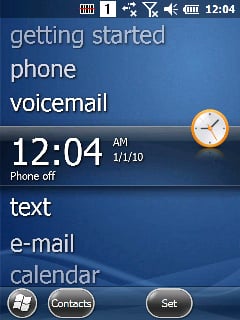January 12, 2023
This feature is only available on units purchased with Windows Embedded Handheld.
Make sure that you are running the latest version of Android before converting your unit to Windows (find the latest version here). For the latest Windows OS, see this article. Create a bootable SD-Card before continuing with the update procedure (see this article on how to do that). Use a max. 2GB SD card if possible. Bigger cards can work but some might not.
- Download the latest Windows OS files and tools on the bottom of this page. Copy the image files to the SD Card.
• 78_XX_XXX.PFU
• ebootsd.raw
• MLO
• Update2WEH_v1.6.0.apk - When the above is done, place the SD card in the terminal. Install Update2WEH.apk. Launch OI File Manager and navigate over to Home/storage/sdcard1 folder.
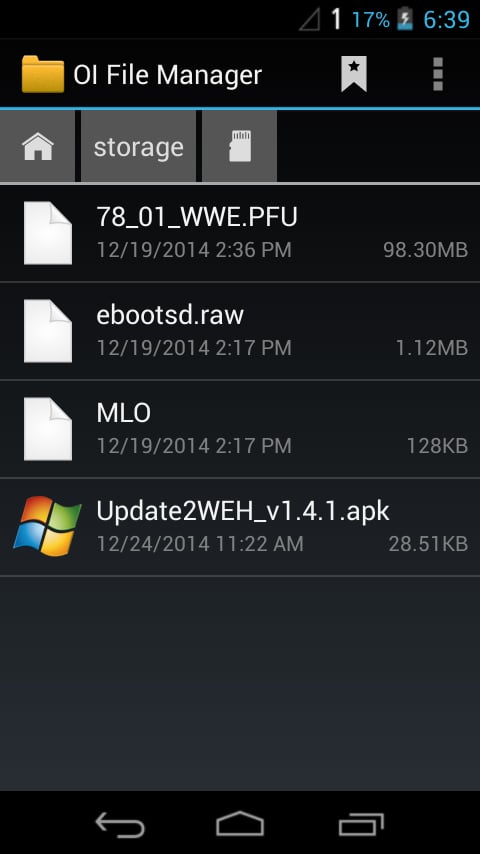
- Tap the Update2WEH.apk file. Click Settings > Unknown sources > OK.
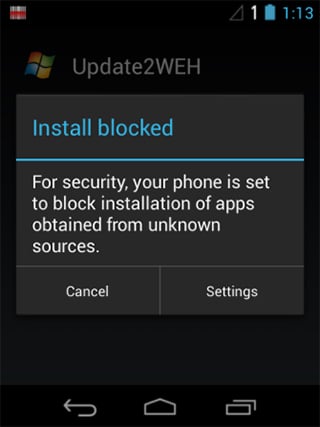
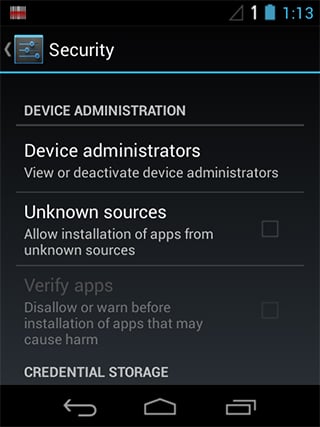
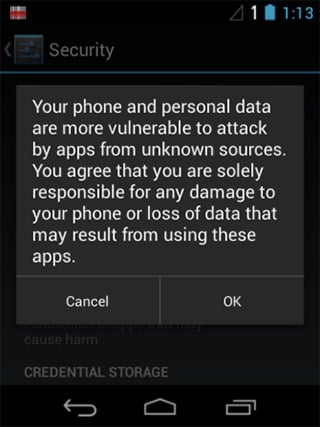
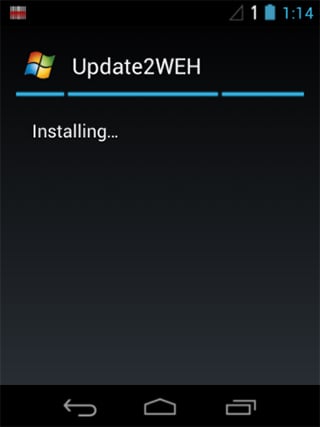
- When the above is done, tap the Update2WEH.apk file on your SD card again and let it install.
- Open the Update2WEH app that you installed. Press POWER + F1 + F2 for about 12 seconds. When you feel the vibration, let go of the buttons.
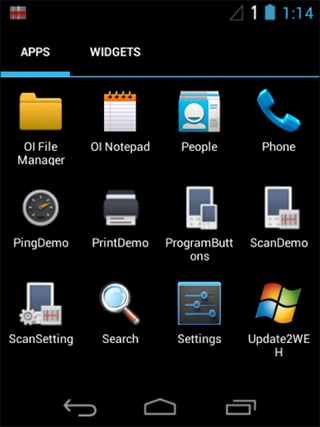
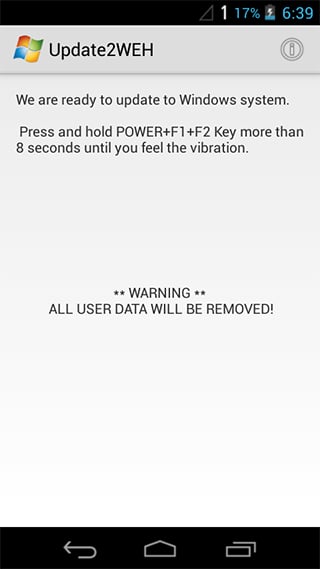
- The unit will update and reboot automatically. This is the home screen that you should be seeing when the update is complete.