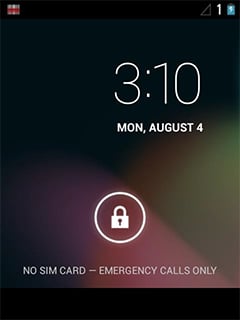January 12, 2023
This feature is only available on units purchased with Windows Embedded Handheld. Make sure that you are running the latest version of Windows before converting your unit to Android (find the latest version here). For the latest Android OS, see this article. Create a bootable SD-Card before continuing with the update procedure (see this article on how to do that). Use a max. 2GB SD card if possible. Bigger cards can work but some might not.
- Download the latest Android OS files and also the tools on the bottom of this page. Copy the image files and the tool to a bootable SD Card.
• 88_XX_XXX.PFU
• MLO
• u-boot.bin
• Update2Android_V1.4.1.exe - When the above is done, place the SD card in the terminal.
- Launch File Explorer and navigate over to the Storage Card folder.
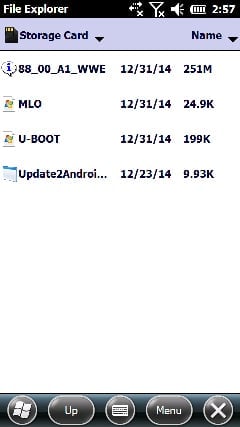
- Tap the Update2Android file.
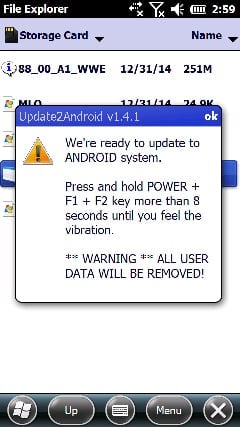
- Press and hold Power button + F1 + F2 for more than 8 seconds. Make sure no other buttons are pressed at the same time. When you feel the unit vibrate, let go of the buttons.
- The unit will update and reboot automatically. This is the home screen you should be seeing when the update is complete.