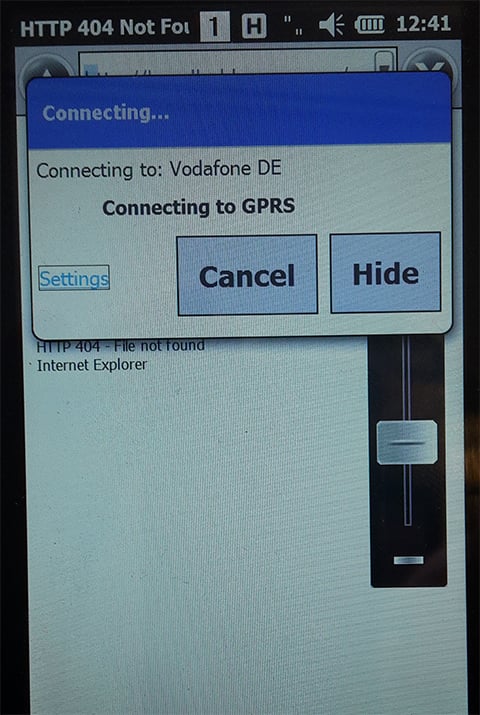January 12, 2023
The following steps show how to set up 2G (GPRS) / 3G (UMTS, HSDPA) connection on our rugged handheld devices running Windows Mobile/Windows Embedded Handheld.
- Make sure that SIM card is installed in the unit and the phone is activated. Also make sure that SIM card is unlocked, if PIN protection is enabled.
- Go to Settings > Connections > Connections and click Add a new modem connection under MyISP.
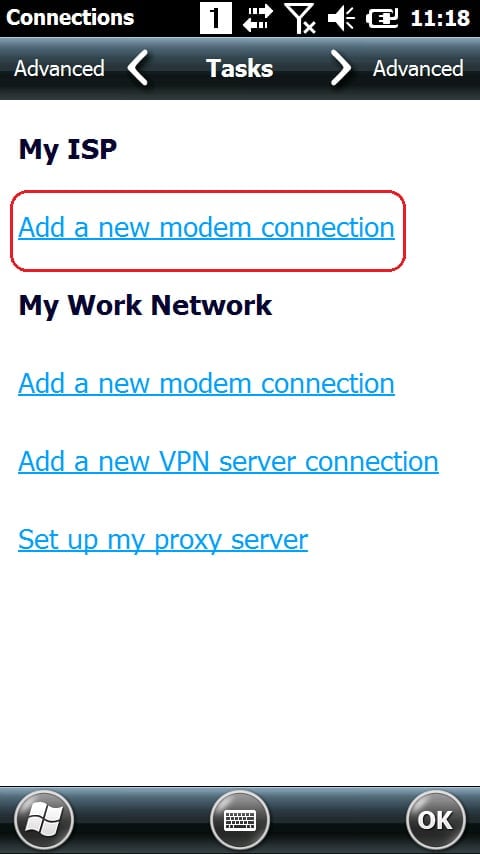
- Enter a name for your connection and select modem Cellular Line (GPRS).
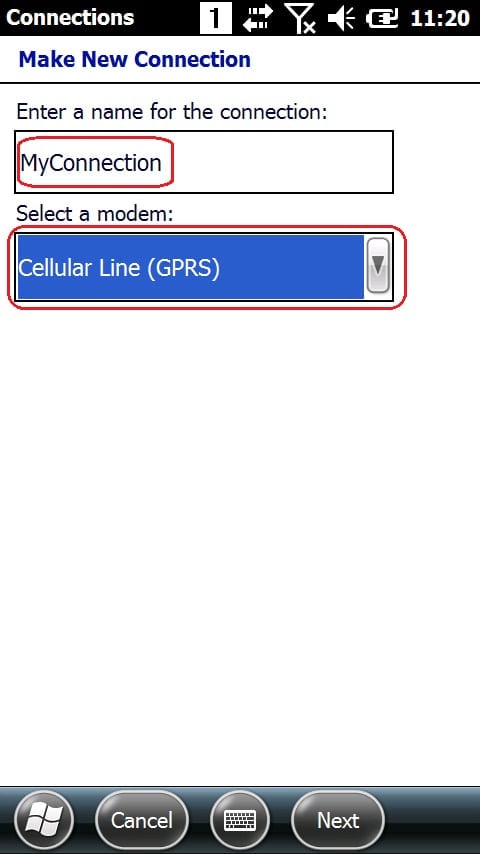
- Click Next.
- Enter the APN (Access point name) from your network provider. For example for Vodafone Germany it is web.vodafone.de.
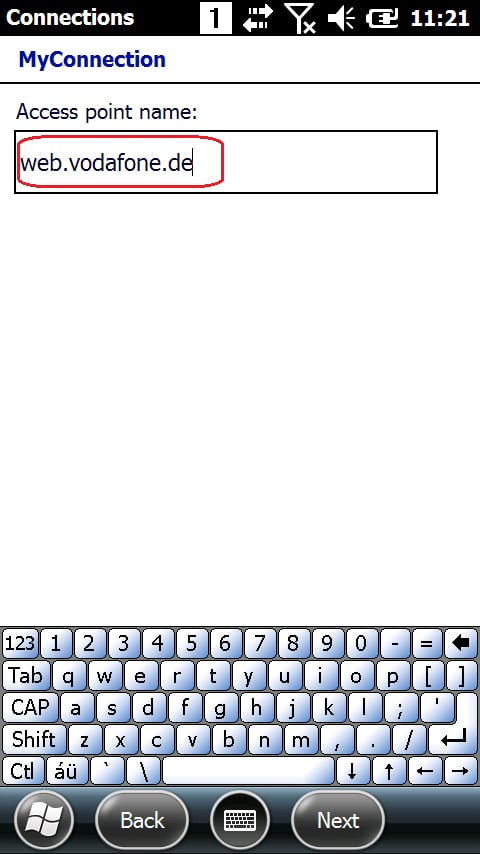
- Click Next.
- Enter username, password and domain, if needed. (Depends on settings from your provider).
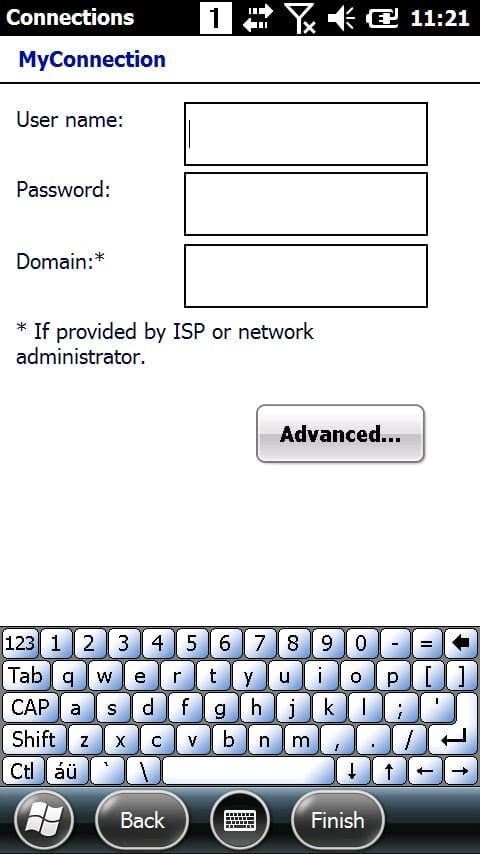
- Click Finish.
- When the unit is trying to connect to the internet (from software, internet explorer, etc…), the system automatically starts the 2G/3G connection.