January 12, 2023
Requirements
- 16GB USB flash drive.
- The latest Operating System for Windows 8.1 which is available to download in this article. The latest Operating System for Windows 7 is available to download in this article.
When installing OS 95Z0000000WB or newer for Windows 8.1 or OS 95Z0000000XA_2 or newer for Windows 7, make sure you update BIOS to v113 or higher. See this article on how to update BIOS. Update BIOS before continuing with this guide.
Follow the steps below to install your OS.
- Download Rufus from here.
- Plugin the USB flash drive and open Rufus.
- Choose your device.
- Click the button next to Create a bootable disk using:
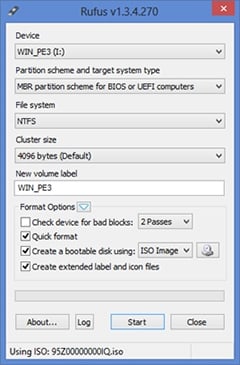
- Choose the ISO OS image that you would like to use and click Open.
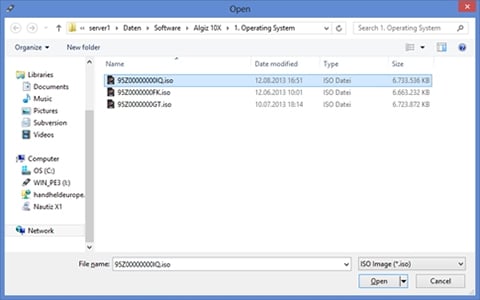
- Click Start and wait for the progress to finish.
- Plug the power supply and the USB flash drive to your tablet.
- Start the tablet and repeatedly press the Windows logo/flag key until you see the boot device selection.
- Select the USB flash drive and press the OK key.
- When asked, press any key to boot from USB.
- When asked, calibrate the screen and confirm that you want to run the recovery using the arrow and OK keys.
- The tablet will start the recovery process and reboot after it is done.
