January 13, 2023
Requirements
- A USB flash drive with at least 8GB.
- The latest recovery image. Download the latest recovery image from here.
Instructions
When installing OS 95Z0000000UU or newer, make sure you update the BIOS to v200 or higher. See this article on how to update the BIOS. Ensure that the BIOS is updated before continuing with this guide.
- Download Rufus from here.
- Plugin the USB flash drive.
- Open Rufus.
- Choose your device.
- Click the button next to Create a bootable disk using:
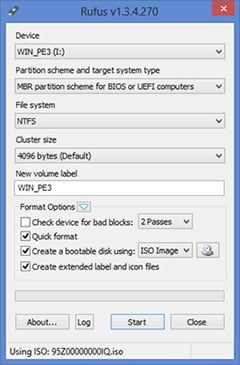
- Choose the ISO OS image from step 1 and click Open.
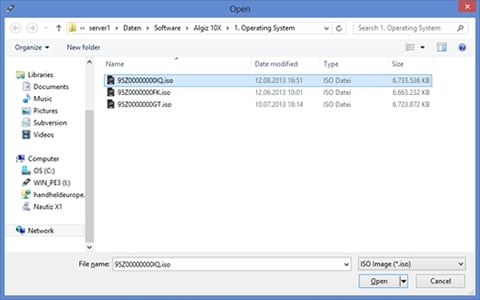
- Click Start and wait for the progress to finish.
- Plugin the AC charger into the Algiz 10X to provide the power supply.
- Plugin the USB flash drive into the Algiz 10X.
- Start the Algiz 10X and repeatedly press the F3 key until you see the boot device selection.
- Select the USB flash drive and press the ENTER key.
- When asked, press any key to boot from USB.
- When asked, confirm you want to run the recovery using the arrow and enter keys.
- The Algiz 10X will now start the recovery process and will reboot after it is done.
