January 12, 2023
Requirements
You will need the following to apply the Windows 10 Operating System image:
- Windows 10 image
- 16GB USB flash drive
- USB keyboard
Instructions
Prepare the USB flash drive
- Download and install Rufus.
- Plug the USB flash drive into your PC and open Rufus.
- Choose the USB flash device and click SELECT.
- Choose the ISO OS image that you would like to use and click Open.
- Doublecheck that the file system is set to MBR.
- Click Start and wait for the writing process to finish.
Install the OS
- Plug the USB flash drive and USB keyboard into your unit.
- Plug-in the AC adapter to the unit and make sure the unit stays plugged into the power source during the entire process.
- Turn on the unit and when the Handheld logo is showing, click on the key Del on the USB keypad repeatedly until you enter BIOS.
- Navigate to the Save & Exit tab. At Boot Override, select the USB memory stick (In this example it is “UEFI: SanDisk”) by pressing the ENTER key on the USB keyboard.

- Now the unit restarts and shows the Recovery Wizard. Click the Recovery button using your finger or a capacitive pen.
- Confirm that you want to recover your system by tapping Yes when the following message is shown.
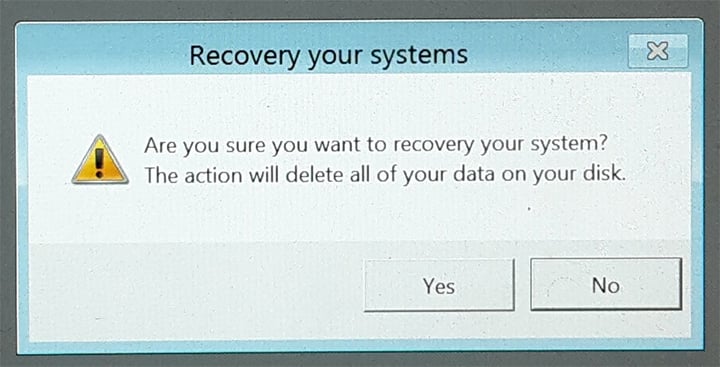
- The unit will start the recovery process and reboot after it is done.
After the restart, the unit might go back to recovery mode. In this case, go back to BIOS, navigate to the Boot tab. At Boot Option #1, select Windows Boot Manager… Go to Save & Exit and select Save Changes and Exit. Confirm the message with Yes.
