February 7, 2023
Requirements
- USB flash drive
- USB keyboard
Instructions (from version 219 and forward)
- Plug a USB stick into your PC and format it to the file system Fat32.
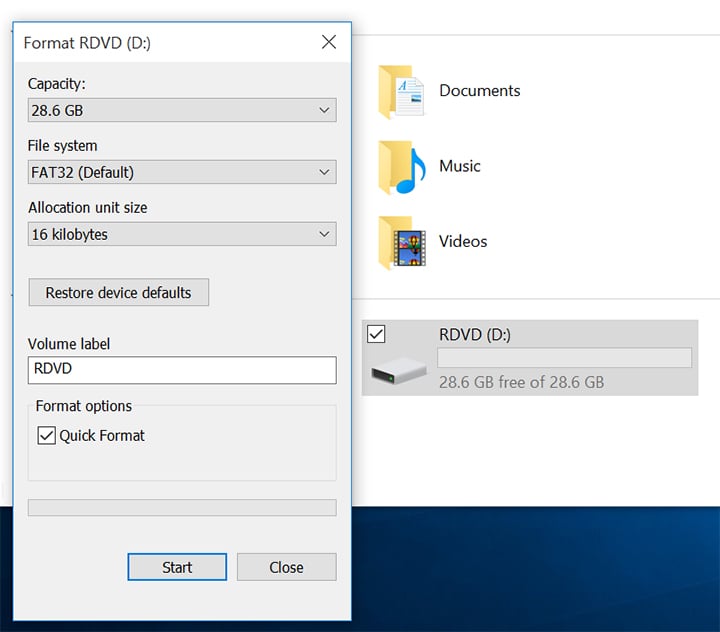
-
Unzip BIOS files. Copy both folders, directly to the root of the USB stick. The latest files are available here.
- Plug the USB flash drive and a USB keyboard into your tablet.
- Connect the tablet to the AC adapter. Make sure it stays connected until told otherwise.
- Turn the tablet ON by pressing the power button. When the Handheld logo is showing, click “F7” key on the keyboard repeatedly until the tablet enters the BIOS menu.
- Select “UEFI: Built-in EFI Shell” by pressing the “Enter” key on the keyboard.

- BIOS update will initiate and run automatically until completed. The tablet will turn OFF after it is completed. If you are using APO BIOS the tablet will automatically reboot after shutdown.
- Done!
NOTE: EC version value will not update until a firm shutdown and removal of the AC adapter have been made. This will not cause any issues since it is just a soft value that will automatically update after the above has been performed. See Hottab -> Settings -> EC
