January 12, 2023
These drivers are only needed for ADB and fast boot commands. If you just want to access files over USB you won’t need to install these drivers!
Install on Windows 7 or older
- Download Setup from the link below
- If you have the Nautiz plugged into your PC, unplug it now.
- Run the exe as administrator Right-click > Run as administrator.

- Click Next to start the installation.
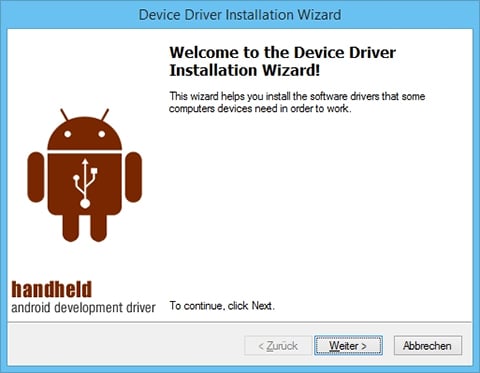
- When asked, select Install this driver software anyway.
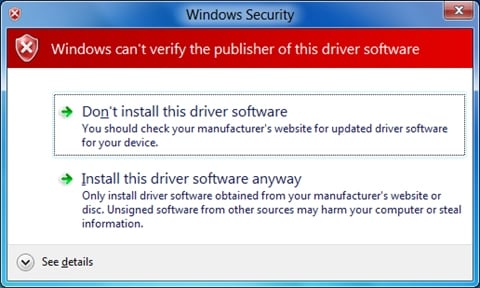
- Close the installation dialog by clicking Finish.
- Plug in the Nautiz now.
- The Nautiz will now show up when using the ADB (eg ADB devices)
Install on Windows 8
To install the drivers on Windows 8 you’ll have to disable the driver signature verification check. Follow the steps below to do that.
- Press the Win + C keyboard combination to bring up the Charms Bar, then click on the Settings Charm.
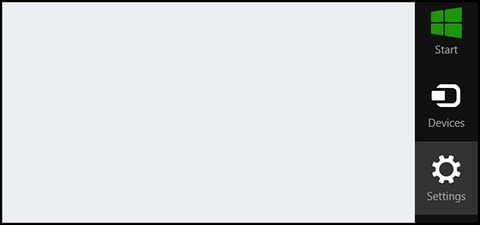
- We need to head into the Modern Control Panel, so go ahead and click on the Change PC settings link.
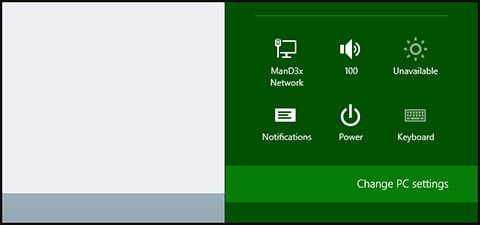
- When the Control Panel opens, switch over to the Update & recovery section.
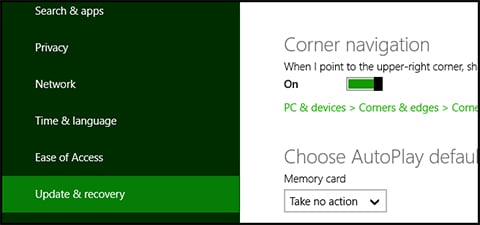
- Then click on the Recovery option on the left-hand side.
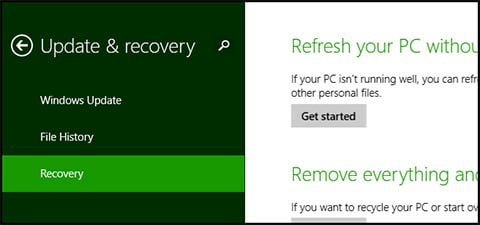
- Once selected, you will see an advanced startup section appear on the right-hand side. You will need to click on the Restart now button.
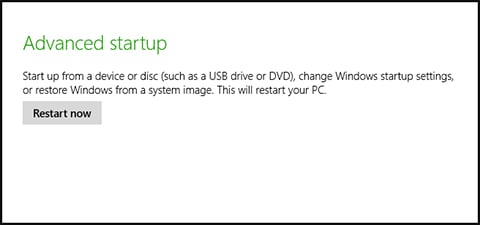
- Once your computer has rebooted you will need to choose the Troubleshoot option.
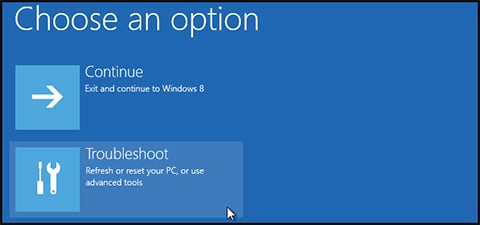
- Then head into Advanced options.
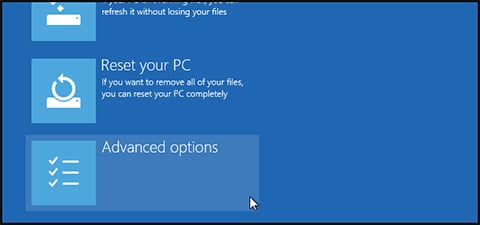
- Then Startup Settings.
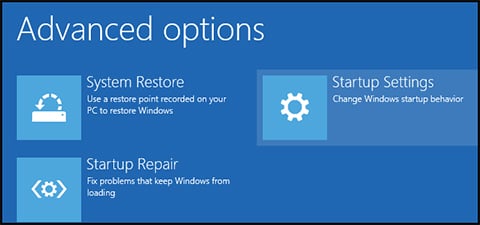
- Since we are modifying boot time configuration settings, you will need to restart your Computer one last time.
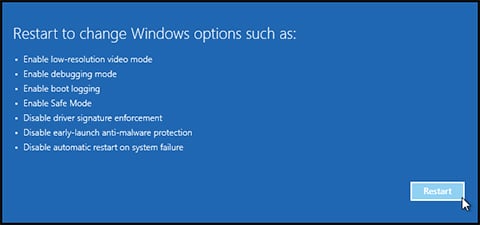
- Finally, you will be given a list of startup settings that you can change. The one we are looking for is Disable driver signature enforcement. To choose the setting, you will need to press the F7 key.
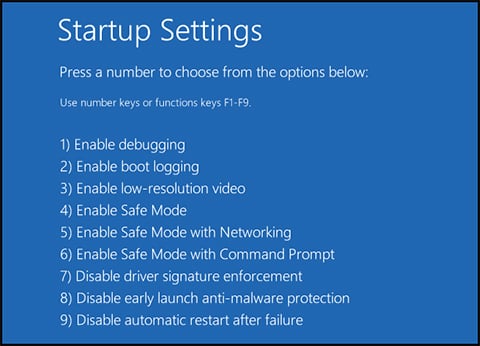
- That’s all there is to it. Your PC will then reboot and you will be able to install unsigned drivers. You can now continue with the installation like on a Windows 7 PC.
Install on Windows 10
To install the drivers on Windows 10 you’ll have to disable the driver signature verification check. Follow the steps below to do that:
- Go to Settings > Update & Security > Recovery and press button Restart now.
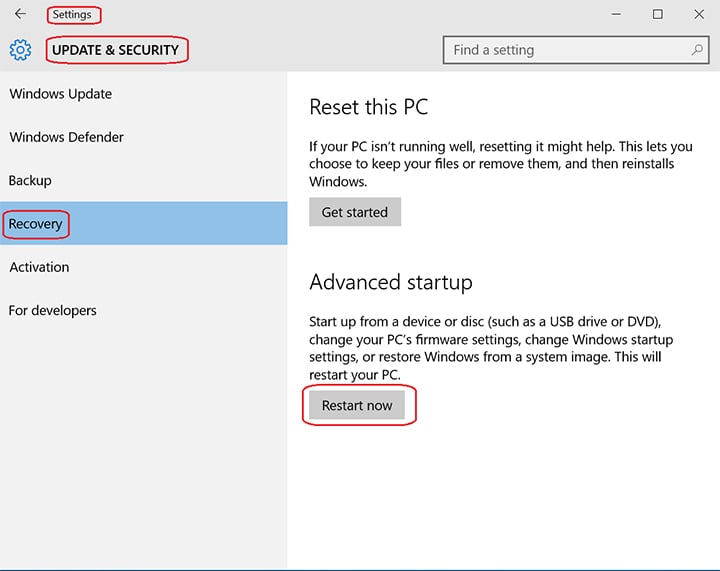
- Once your Computer has rebooted you will need to choose the Troubleshoot option.
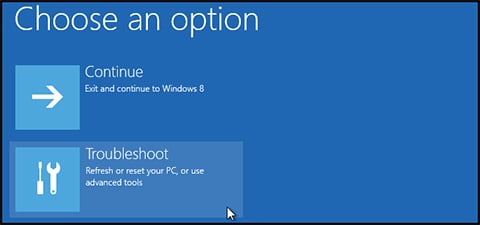
- Then head into Advanced options.
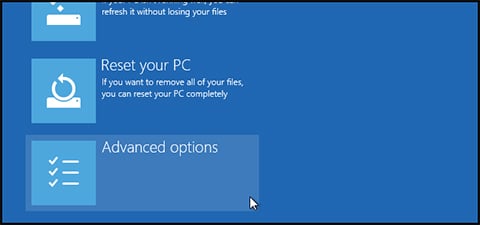
- Then Startup Settings.
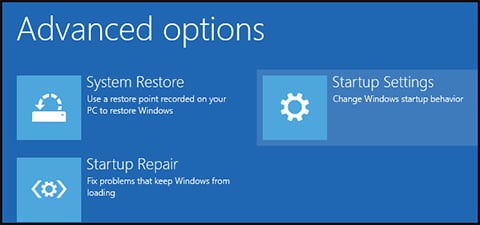
- Since we are modifying boot time configuration settings, you will need to restart your Computer one last time.
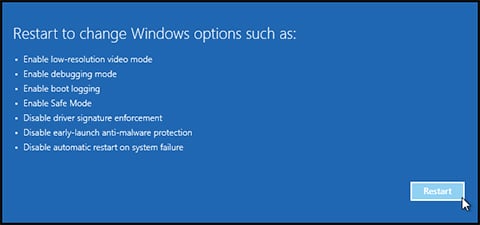
- Finally, you will be given a list of startup settings that you can change. The one we are looking for is Disable driver signature enforcement. To choose the setting, you will need to press the F7 key.
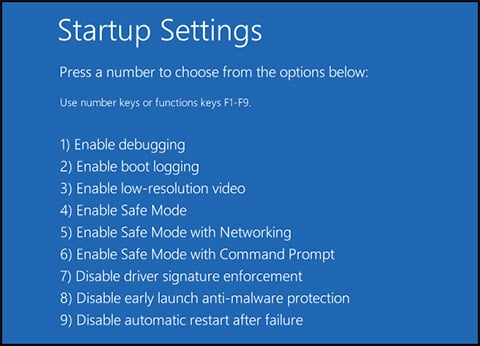
- That’s all there is to it! Your PC will then reboot and you will be able to install unsigned drivers. You can now continue with the installation like on a Windows 7 PC.
Unix and Linux
- Install the device and ADB as described in the Android Developer documents.
- For ADB to recognize the Nautiz X4 and X8, you have to manually add a new Vendor ID (0x2A48 and ) to the ~/.android/adb_usb.ini file. You can do so by running echo “0x2A48” >> ~/.android/adb_usb.ini in a Terminal
