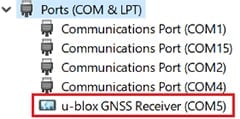January 11, 2023
By default, the built-in GPS module sends some u-blox specific data in front of the NMEA datasets. But some programs do not need this specific data. It is possible to use an alternative driver called CDC, which removes this u-blox data.
Solution
Follow the steps below, to remove u-blox specific data.
- Make sure that GPS is enabled via Hottab > Device.
- Go to Settings > Apps. At Apps & features uninstall u-blox sensor driver. The name of the app is Windows Driver Package – u-blox (WUDFRd) Sensor… Click Uninstall and confirm the upcoming message with Yes.
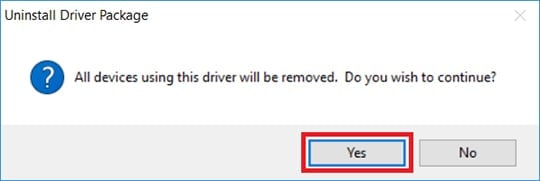
- Uninstall u-blox Ports driver. The name of the app can be Windows Driver Package – u-blox (WUDFRd) Ports… or u-blox GNSS VCP Device Driver… Click Uninstall and confirm this upcoming message with Yes as well.
- Download CDC driver zip file from below. Extract it on the unit and run ubloxGnss_usbcdc_windows_3264_v1.2.0.8.exe.
- After installation of CDC driver, deactivate GPS via Hottab > Device. Wait a few seconds and then activate GPS again via Hottabh / Device.
- Open Device Manager.
If you see COM3 at Other devices, then right-click and select Disable device.

- Done! Now use COM5 to read GPS data.