January 10, 2023
- Make sure that GPS is enabled in Hottab.
- Open u-center.
- Open the correct COM port to the u-blox GPS module. By default, it is COM3:

- Go to Tools > Legacy Firmware Update…
- At the “Firmware image” field click the browse button and select the firmware file (*.bin):
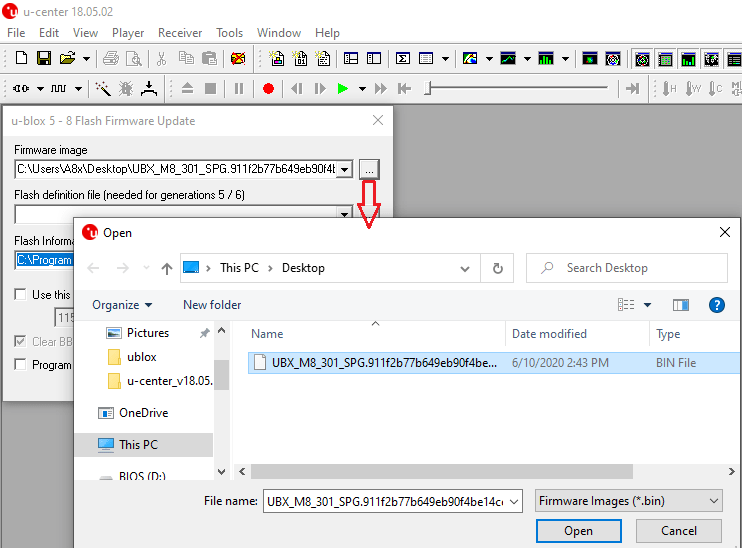
- At “Flash Information Structure…” click the browse button and navigate to the u-center installation directory. For example “C:\Program Files (x86)\u-blox\u-center_v18.05.02”.
Select the FIS file “flash.xml”:

- Make sure that all settings are done as shown in the following screenshot:

- Click the OK button to start the installation process.
- Wait till the installation process is done:
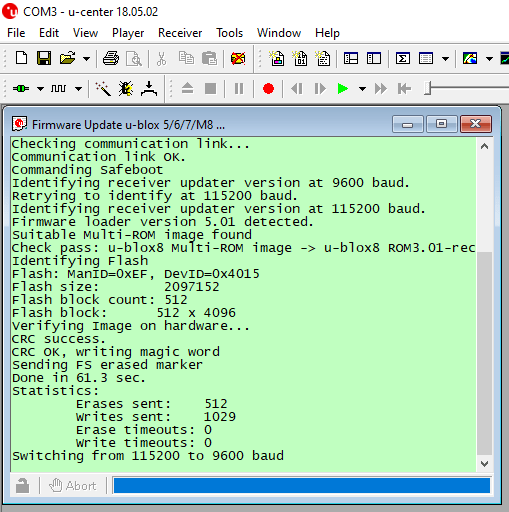
- Done.
