BIOS Update
Install the latest BIOS version WS017 or higher. In BIOS WS017 the CPU performance has been reduced by approximately 20%, which will save battery life and reduce heat.
However, if 100% CPU performance is needed, then install BIOS version WS016:
Reduce CPU power – underclock CPU
The CPU performance can also be reduced in the Windows settings. Of course, this will also affect the performance of the unit. Type in “powercfg.cpl” into the Windows search box and click on the icon to open power options:
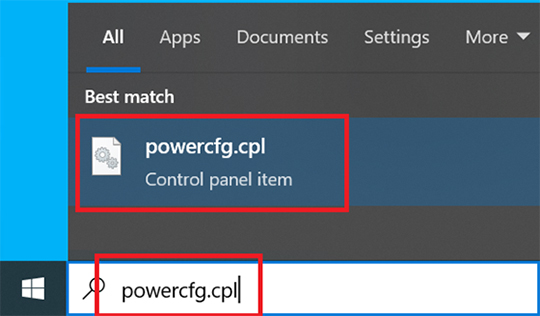
Click on Change plan settings:
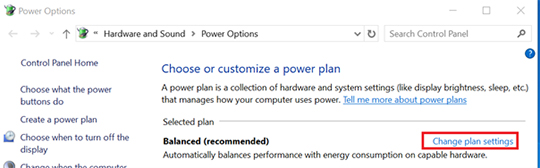
Click on Change advanced power settings:
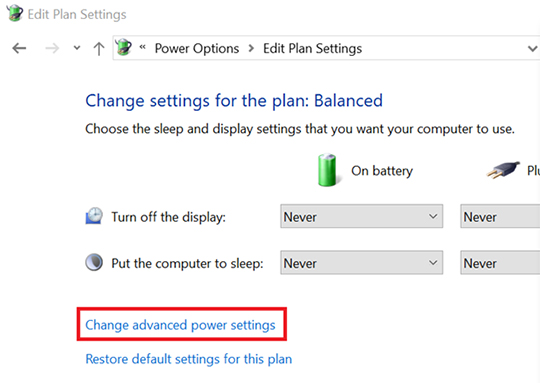
In the advanced power options, click the “plus” (+) button next to the Processor power management option to expand its settings. Here set the Maximum power state to your desired percentage.
For example, you can set the Maximum power state to 70% to only allow the processor to reach a max of 70% of the total processing power under pressure. In most cases, 70 to 80% should be enough to put less load on the processor and have a stable system:
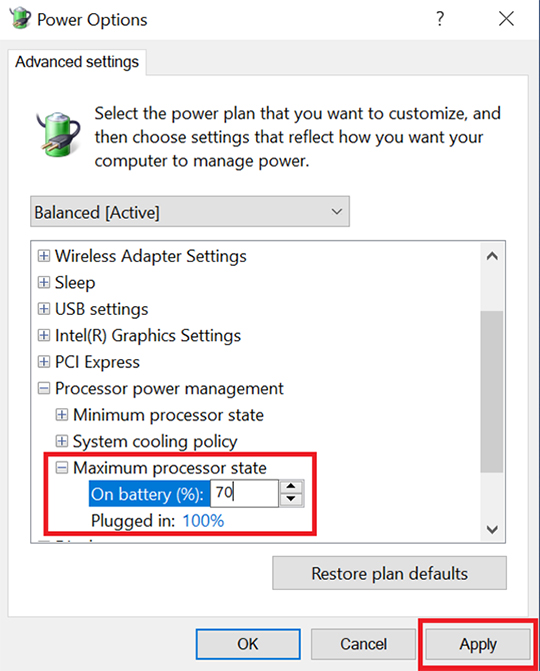
Click Apply.
Disable Windows UI animations and shadows
Windows 10 UI has many animations and shadows to make it look cool, but you can turn them off to save battery power. Go to Settings > System > About. Scroll down and click on Advanced system settings:
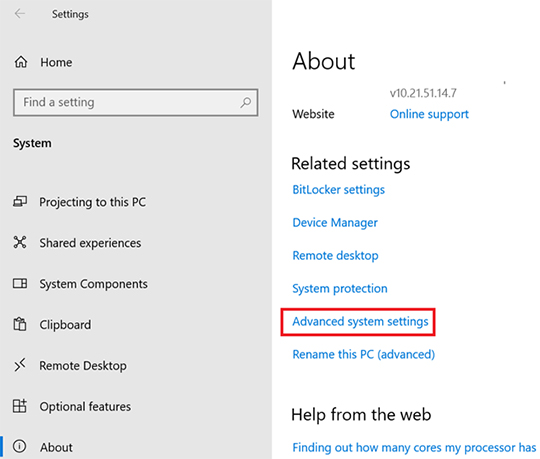
Click on the tab Advanced and then on Settings:
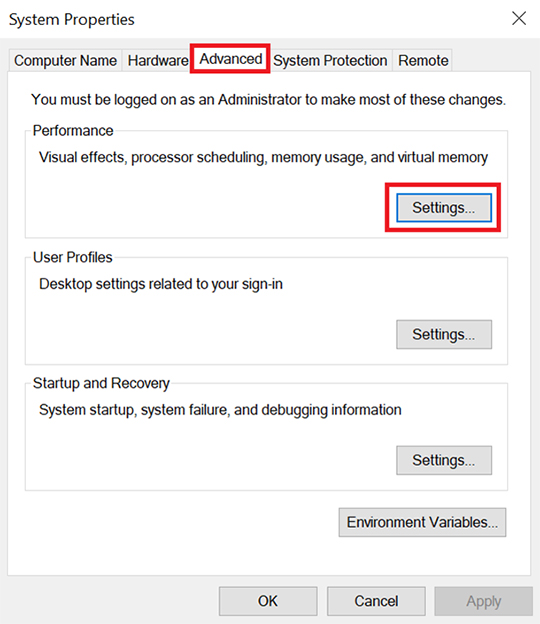
Choose Adjust for best performance and click Apply:
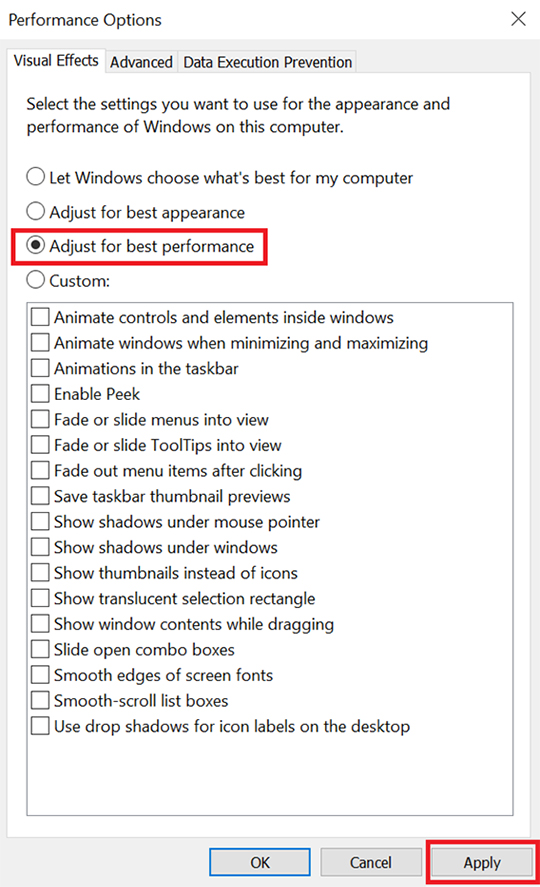
Reduce screen brightness
Reduce the screen brightness as much as possible. Alternatively, the light sensor in the device can also be used to control the display brightness automatically.
Follow the steps below to enable auto-screen-brightness with the Hottab software installed:
- Press the menu key.

- Click on
 to open the sub-menu.
to open the sub-menu. - Click on the
 icon to activate automatic dimming mode.
icon to activate automatic dimming mode.
Follow the steps below to enable auto-screen-brightness with MaxGoWindows software:
- Press the menu key.

- Click on
 to open the sub-menu.
to open the sub-menu. - Enable the checkbox Automatic brightness.
Turn off unused wireless modules
Disable unused modules to save battery life, for example, GPS, WiFi, Bluetooth, or WWAN (4G5G).
To disable modules in Hottab software do the following:
- Press the menu key.

- Click on
 to open the sub-menu.
to open the sub-menu. - Now you see the wireless module menu. Click on an icon to disable it:
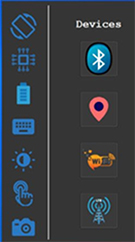
To disable modules in MaxGoWindows software:
- Press the menu key.

- Click on
 to open the sub-menu.
to open the sub-menu. - Now you see the wireless module menu. Click on an icon to disable it:
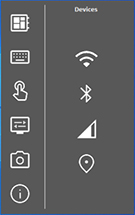
Turn on “Battery Saver”
To improve the battery life enable the Battery Saver mode, which will limit notifications and background activity when the battery is running low. Make sure the unit is running on battery power, and then go over to Settings > System:
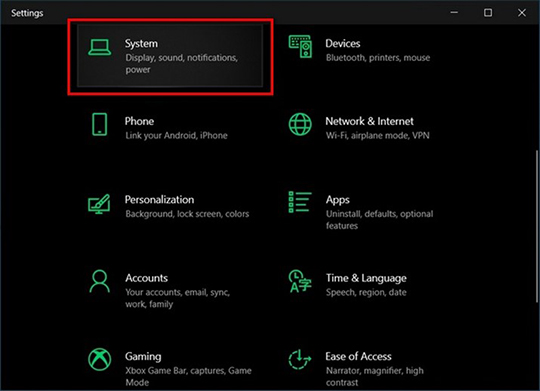
Click on Battery on the left side to get to the power-saving options. Here you can turn on the Battery saver mode:
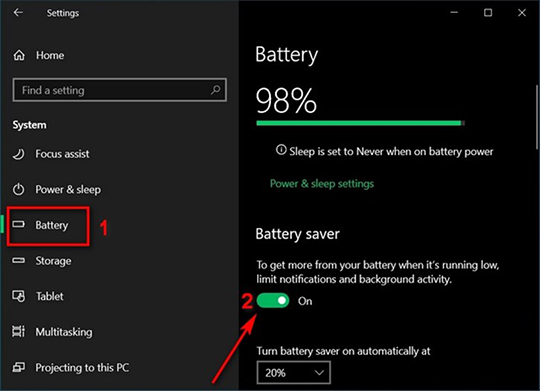
Change power and sleep settings
One of the easiest ways to get a little bit more battery life is to optimize its “Power and Sleep” settings to reduce the display and sleep timeout. Here’s how you do that:
- Go to Settings > System.
- Click on Power & sleep on the left panel.
- On the right panel, you can now use the drop-down menus to specify display- and sleep-timeout to improve battery life:
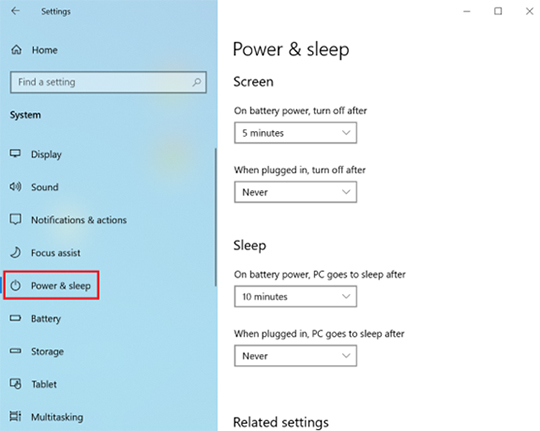
Dissipate heat
The unit dissipates some of the heat through its back. Therefore, the back should be as free as possible to ensure the best possible heat dissipation.
