After installing the Microsoft’s Fall Creator Update 1709 on your Algiz 10X V2 tablet running Windows 10, you may have noticed that the on-device soft keyboard has been significantly reduced in size. This is an issue directly related to Microsoft’s release of the update. As to date, there is no resolution for this issue from Microsoft. The image below shows how the keyboard has been reduced in size after the update.
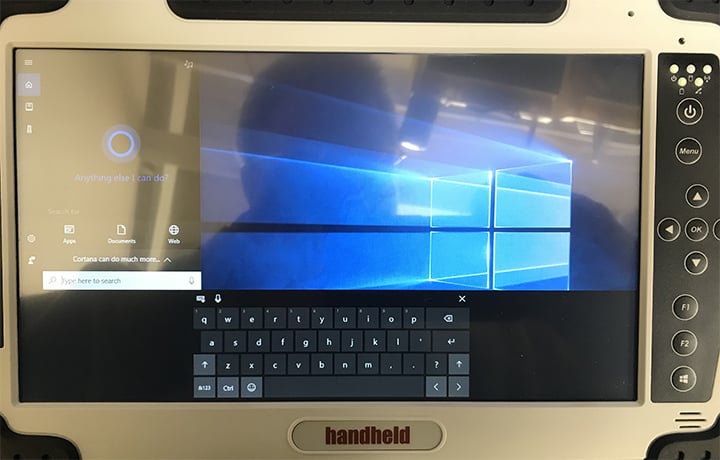
Solution
Handheld has developed a solution that will allow the keyboard to be resized to its normal state on the Algiz 10X V2 tablet. This fix involves new keyboard files and an update to HotTab (Ver. 40.2.26). All necessary files are included in the download available at the bottom of this page.
Requirements
You will need a thumb drive with at least 2GB of space.
Installation
In order to successfully apply the keyboard fix, please follow the steps below:
- Download the 10XV21709Keyboardfix.zip file at the bottom of this page.
- Once downloaded, extract the archive and copy the following folders to a thumb drive:
IB10X_40.2.26 – HotTab upgrade (Ver. 40.2.26).
Touchkeyboard – Updated Keyboard files for Windows 10. - In Windows, go to Control Panel > Programs and Features and uninstall Win8HotTab. (You do not have to uninstall HotTabCam).
- Restart your device.
- Once your device has restarted and you have Windows 10 available, insert your thumb drive with the copied folders into your device.
- Copy the Touchkeyboard folder from your thumb drive to the root of C:\
- Execute Win8HotTab_40.2.26.msi from the folder IB10X_40.2.26 located on your thumb drive.
- Once HotTab has successfully installed onto your device, open HotTab, and select Devices. You can open HotTab by pressing the Menu button located on the right side of the tablet. You will see an OSK Correction icon located directly below the Extended WWAN icon. Select this icon and it will initiate a script to install the new keyboard files for your device.
- Once the script has completed, you may choose to wait for the countdown to complete to restart the device or you may touch any button to initiate the restart. The device must be restarted to initialize the fix.
- Once the device has restarted, select Cortana or Search to bring up the keyboard. Your keyboard will be returned to its original size.
