January 13, 2023
Follow the steps below to re-calibrate the touchscreen of your Algiz device.
- Double click the Tablet PC Settings Shortcut icon on the desktop. Click the Reset button and confirm that you wish to clear the calibration data.
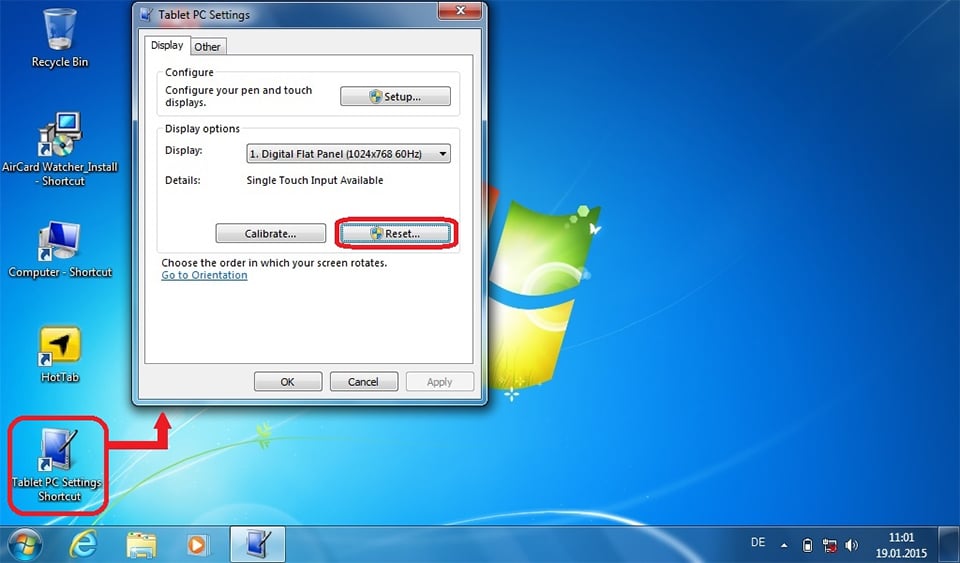
- Click the Calibrate button and confirm that you would like to calibrate the touch screen.
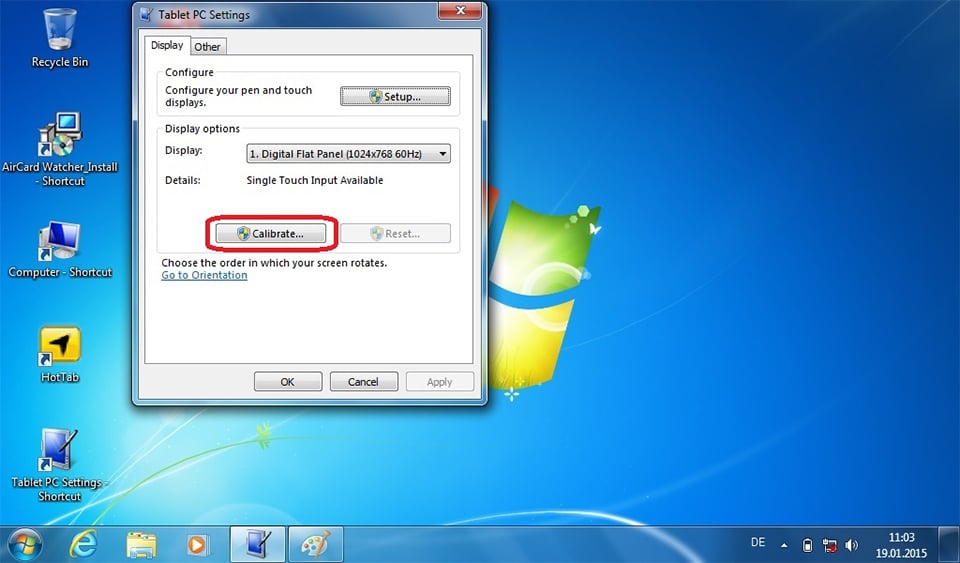
- Perform the 16 point calibration by following the instructions in the middle of the screen. Ensure that the stylus tip is touched into the center of each cross point for calibration. Failure to ensure this step will cause an inaccurate calibration.
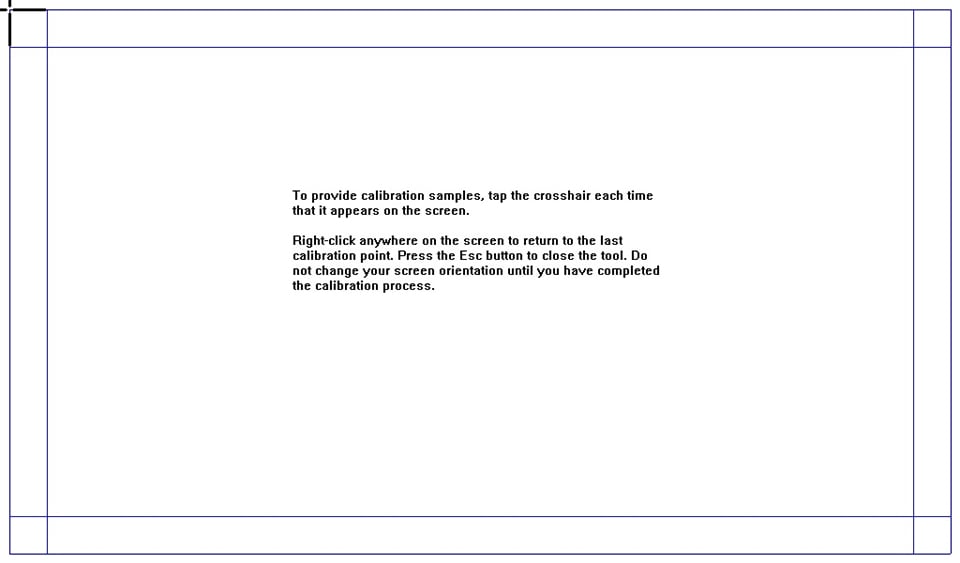
- Click the Calibrate button again and confirm that you would like to calibrate the touch screen.
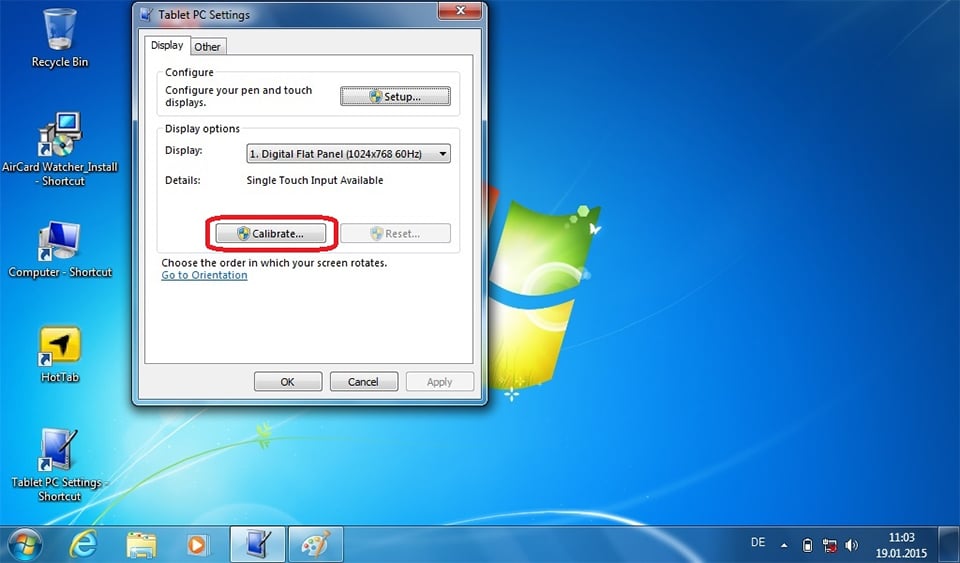
- Perform the 4 point calibration by following the instructions in the middle of the screen. Again ensure that the stylus tip is touched into the center of each cross point for calibration. Failure to ensure this step will cause an inaccurate calibration.
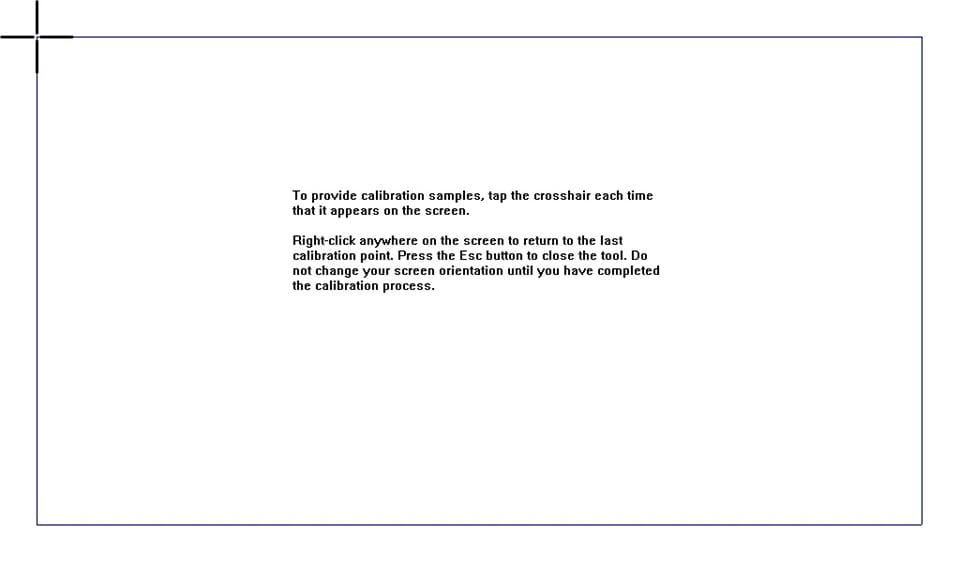
- Now the touch screen should react accurately. If your touchscreen does not react as expected, perform the steps outlined in this document again until you achieve the desired result. Ensure that the stylus tip is touched into the center of each cross point for calibration. Failure to ensure this step will cause an inaccurate calibration and you will have to repeat these steps until the desired accuracy is achieved.
