August 20, 2024
Requirements
You will need the following to apply the Windows 10 Operating System image:
- Windows 10 image for Algiz 10XR
- 16GB USB flash drive
- USB keyboard
- AC charger for Algiz 10XR
Instructions
Prepare the USB flash drive.
- Download and install Rufus.
- Plug the USB flash drive into your PC and open Rufus.
- Choose the USB flash device and click SELECT.
- Choose the ISO OS image that you would like to use and click Open.
- Doublecheck that the partition scheme is set to GPT and the file system is set to FAT32:

- Click Start and wait for the writing process to finish.
Install the OS
- Plug the USB flash drive and USB keyboard into your unit.
- Plug in the AC adapter to the unit and make sure the unit stays plugged into the power source during the entire process.
- Turn on the unit and immediately repeatedly press the F7-key on the USB keyboard until you see the boot menu:
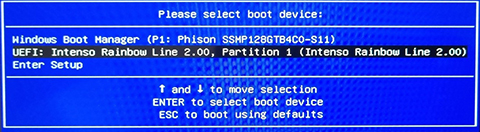
- Select the USB flash drive using up- and down-key on the USB keyboard. Press the ENTER key:
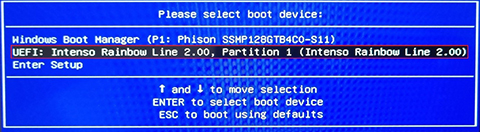 In this example the name of the USB flash drive is “UEFI: Intenso Rainbow Line 2.00, Partition…”.
In this example the name of the USB flash drive is “UEFI: Intenso Rainbow Line 2.00, Partition…”. - Now the unit will boot from the USB flash drive.
- Wait till you see the recovery menu. Use the left- and right-key on the USB keyboard to select Recovery. Press the ENTER key:
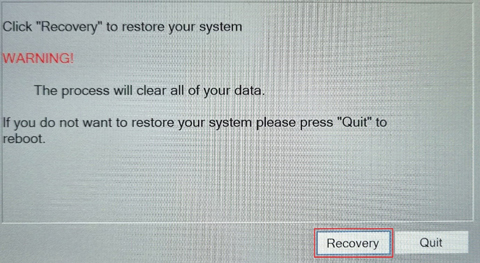
- Confirm upcoming warning by pressing the ENTER key:
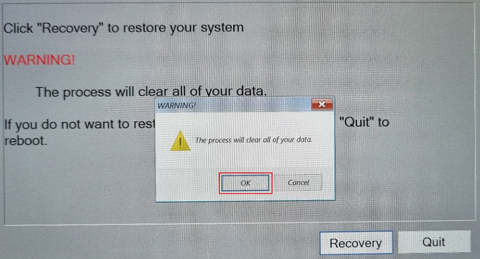
- Wait until the installation is done:
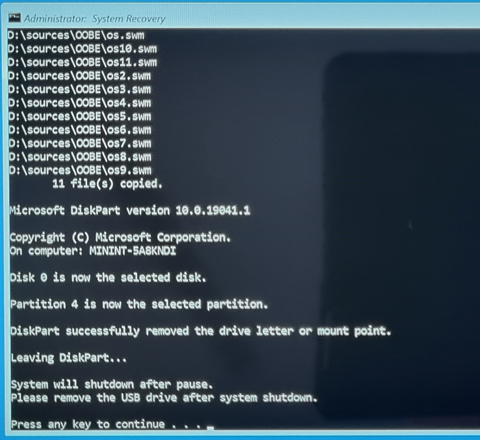
- Press any key on the USB keyboard and the unit will shut down.
- Take out the USB flash drive and turn on the unit.
- Done.
