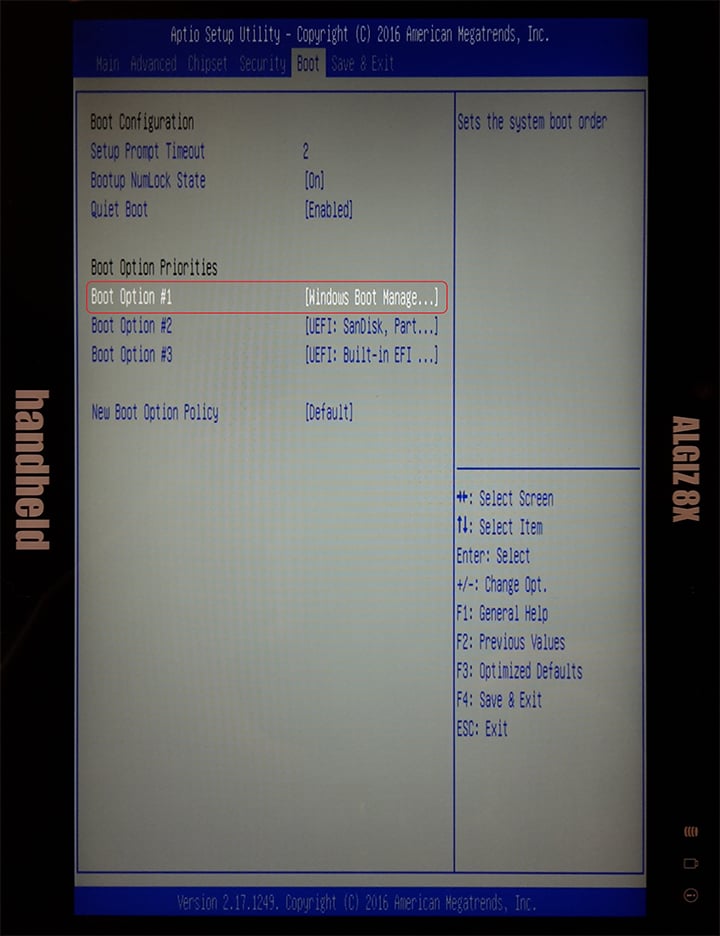April 21, 2023
Requirements
You will need the following to apply the Windows 10 Operating System image:
- Windows 10 OS image
- 16GB USB flash drive
- USB keyboard
- Algiz 8X AC charger
Instructions
- Download Rufus from here.
- Plug in the USB flash drive into your PC.
- Open Rufus.
- Choose the USB flash device.
- Click the button next to Create a bootable disk using:
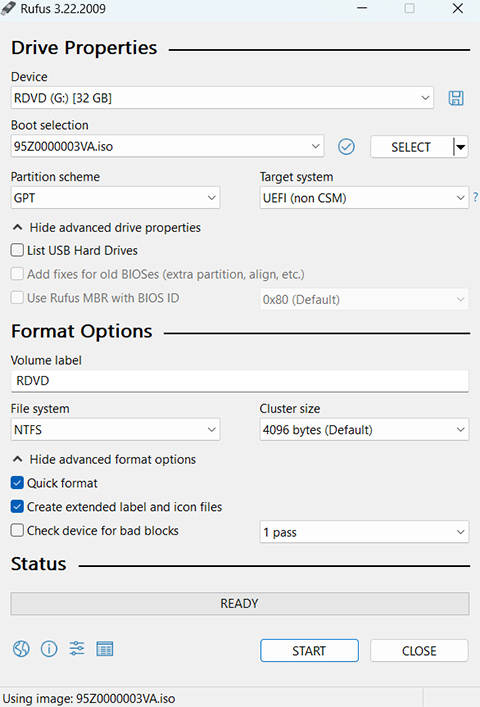
- Choose the ISO OS image that you would like to use and click Open.
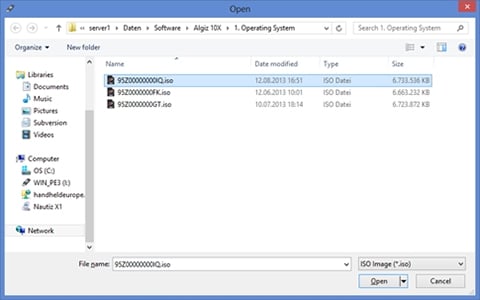
- Click Start and wait for the progress to finish.
- Plug the USB flash drive and the USB keyboard into your tablet.
- Plug-in the AC adapter to the tablet. Make sure the tablet computer stays plugged into the power source during the entire process.
- Turn on the tablet computer and when the Handheld logo is showing, click Del-key on the USB keypad repeatedly until you enter the BIOS menu.
- Turn around the unit, so that it is in portrait mode. Navigate to the Save & Exit tab. At Boot Override select the USB memory stick by pressing the enter key on the USB keyboard. In this sample, it is UEFI: SanDisk, Partition 1.
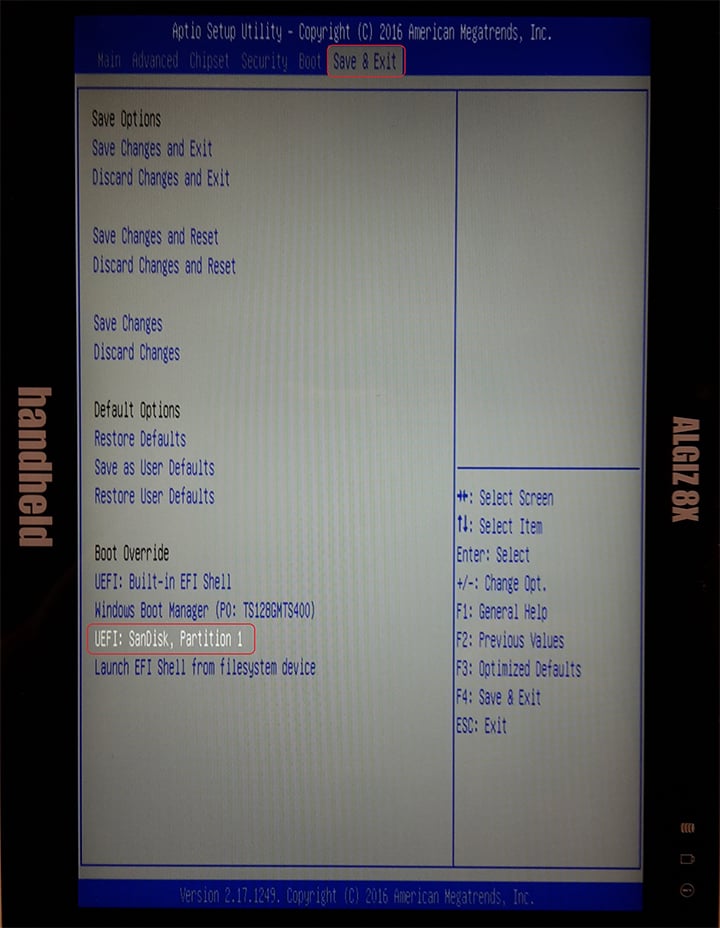
- Now the unit restarts and shows the Recovery Wizard.
- Click button Recovery, using a finger or a capacitive pen.
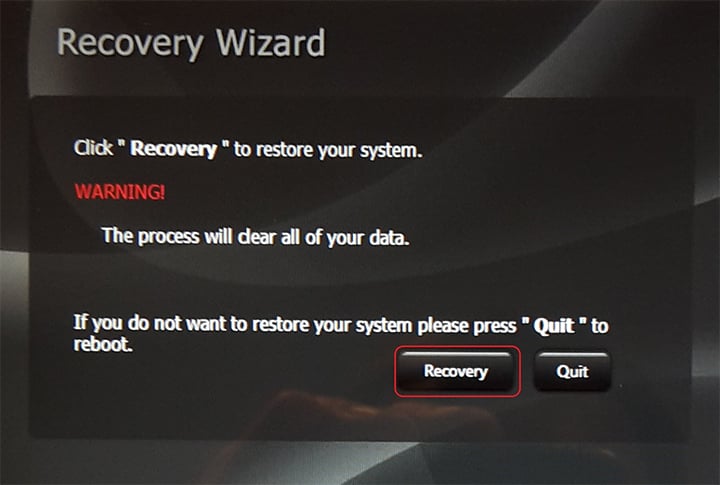
- Confirm the upcoming message with Yes, using a finger or capacitive pen.
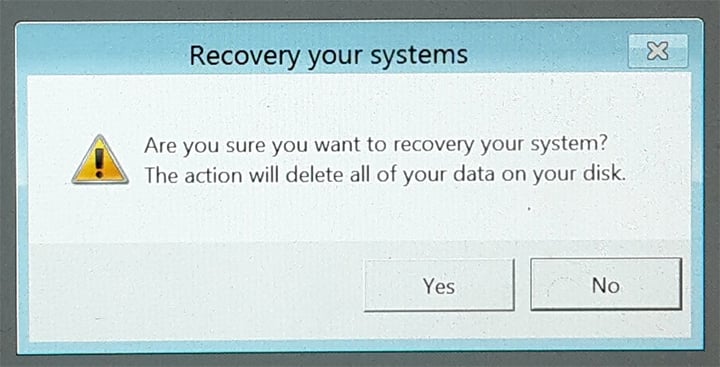
- The tablet will start the recovery process. After this, press any key to continue and then the unit reboots.
The unit might start in recovery mode. In that case, follow the steps below.
- Turn off the unit (keep pressing Power button).
- Turn the unit on, enter BIOS, go to the tab Boot and select Windows Boot Manager… at Boot Option #1 using ENTER key on the USB keyboard.
- Go to Save & Exit and select Save Changes and Exit. Confirm the message with Yes.