January 13, 2023
Follow the instructions below to install the latest OS on your Algiz XRW device.
You will need a USB flash drive with at least 8GB to install the OS.
- Download the latest OS image for Algiz XRW here and for Algiz XRW3 here. To determine if it’s an Algiz XRW or Algiz XRW3 click here.
- 2.1 Download Rufus from here.
2.2 Plug in the USB flash drive.
2.3 Open Rufus.
2.4 Choose your device.
2.5 Click the button next to Create a bootable disk using:

2.6 Choose the ISO OS image from step 1 and click Open.
2.7 Click Start and wait for the progress to finish. - Plugin the USB drive and the AC charger into the Algiz XRW.
- Start the Algiz XRW and repeatedly press F11 on XRW or F7 on XRW3 until you see the boot device selection.
- Select the USB flash drive (your USB drive probably have another name) and press the ENTER key.
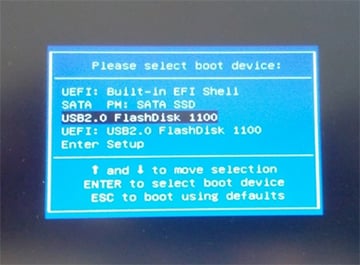
- Select boot device.
- When asked, confirm you want to run the recovery using the arrow and enter keys.
- The Algiz XRW will now start the recovery process and will reboot after it is done.
