March 7, 2023
Requirements
- USB flash drive
- USB keyboard
- Algiz 8X AC charger
Instructions
For BIOS version 105 and forward.
- Plug a USB stick into your PC and format it to the file system Fat32.
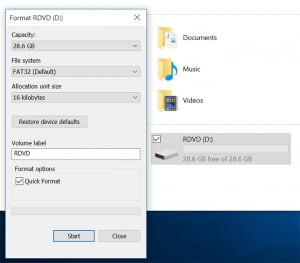
- Unzip BIOS files/folders. Copy BIOS and efi folders directly to the root of the USB stick. You can get the latest files from here.
- Plug the USB flash drive and USB keyboard into your tablet.
- Plug the AC adapter into the tablet. Make sure it stays connected until told otherwise.
- Turn the tablet ON by pressing the power button. When the Handheld logo is showing, click the F7 key on the keyboard repeatedly until the tablet enters the boot menu.
- Select UEFI: Built-in EFI Shell by pressing the Enter key on the keyboard.
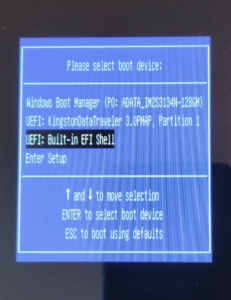
- BIOS update will initiate and run automatically until completed. The tablet will turn OFF after it is completed (if you are using APO BIOS the tablet will automatically reboot after shutdown).
- Turn the tablet ON by pressing the power button. When the Handheld logo is showing, click the F7 key on the keyboard repeatedly until the tablet enters the boot menu.
- Select UEFI: Built-in EFI Shell by pressing the Enter key on the keyboard.
NOTE: If the tablets reboot without entering the boot menu at this step, press again repeatedly on the F7 key, and the tablet will enter the boot menu the second time around. - SMBIOS values will initiate and run automatically until completed. The tablet will turn OFF after it is completed. Remove the AC adapter.
- Done.
Turn the tablet ON again by pressing the power button. If you have APO BIOS you can also connect the AC adapter and the tablet will automatically start.
