January 11, 2023
Follow the steps below to upgrade the OS on your Algiz 10X V2 from Windows 7 to Windows 8.1 or Windows 10.
The BIOS boot sequence utilizes a Legacy boot option when booting into the Windows 7 Operating System. The instructions below pertain to changing the BIOS settings on the device for a successful installation and boot up sequence for an Algiz 10X V2 device.
Update the BIOS to the latest version before continuing with this guide. You can find the latest BIOS version here.
Windows 7 to Windows 8, 8.1 or Windows 10
- Plug-in the AC adapter to the device. Make sure the device stays plugged into the power source during the entire process.
- Plug-in a keyboard and the recovery USB with the latest Windows 8 image.
- Turn on the device and when the Handheld logo is showing, click F2 on the keypad repeatedly until you enter the BIOS menu.
- Navigate over to the Advanced tab. Choose Miscellaneous Configuration.
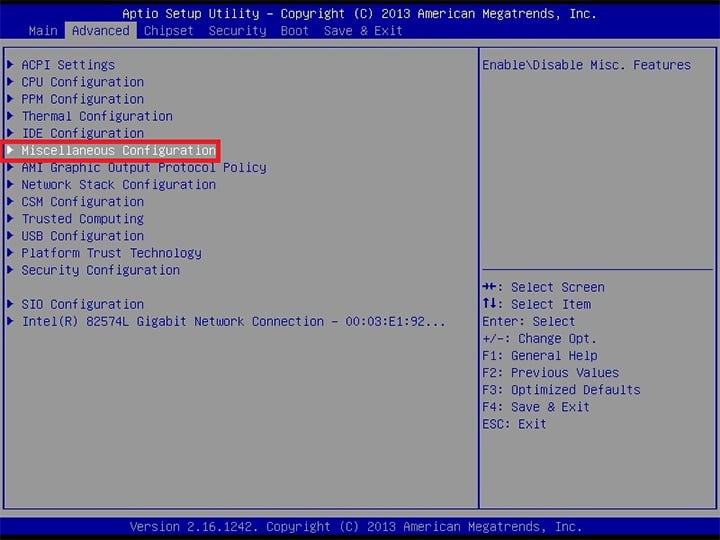
- Navigate over to OS Selection and change it to Windows 8.X.
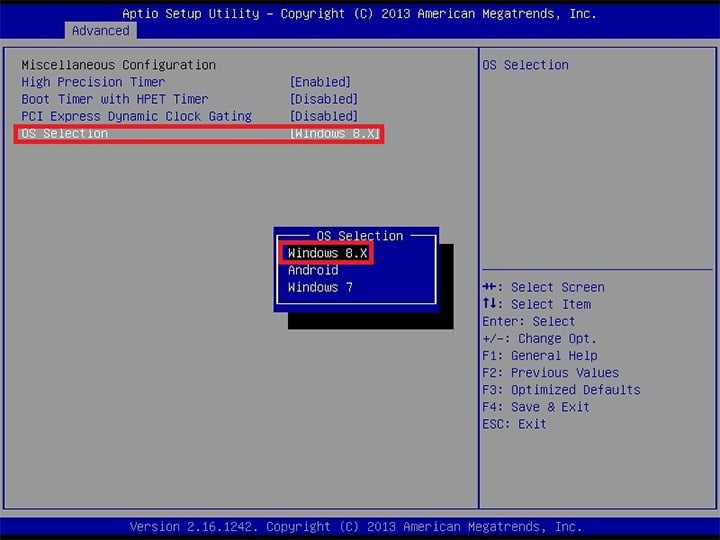
- Save and Exit BIOS by pressing F4 on the keyboard. Now continue the OS installation procedure as seen here.
